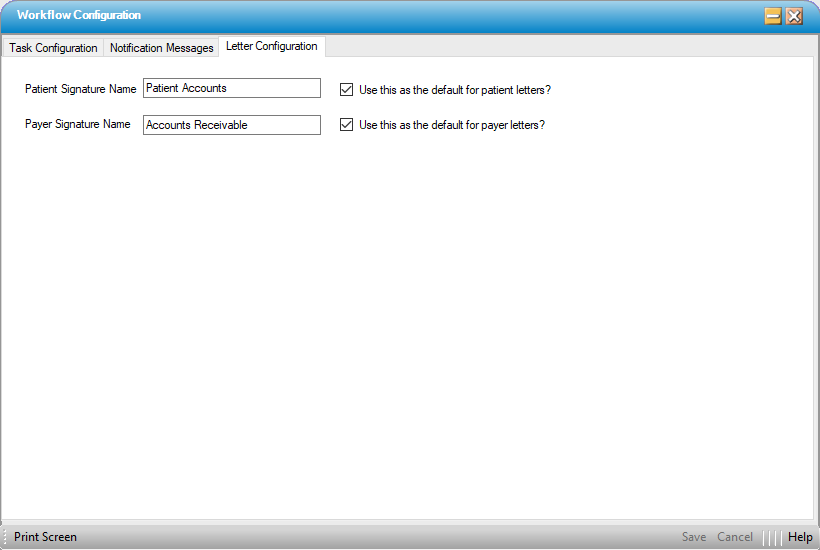Workflow Configuration
Administration > Configuration > Workflow Configuration
Before a center can use Operation > Workflow, Workflow Configuration set up needs to be completed.
Task Configuration tab
In this tab, designate the Task Types to be tracked in the system. There are 31 Available Task Types that have been set by HST. (Whether or not a center has eChart will determine how many Task Types are available for each center to configure)
The tasks configured by the center personnel will be created during the nightly process routine. When a task configuration is changed (added, edited, or removed), the changes will become effective the next day as a nightly run must occur to invoke those changes.
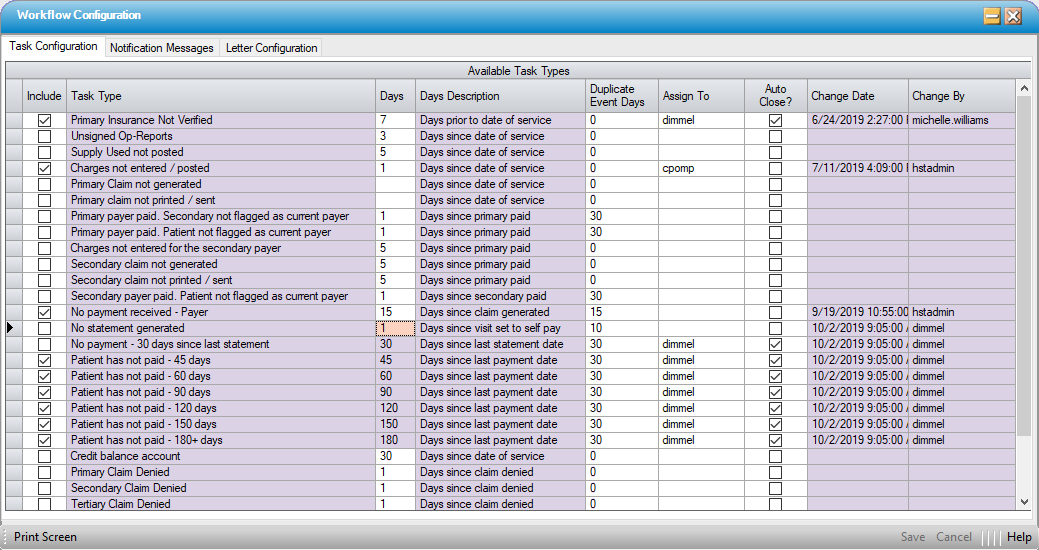
- Check "Include" for those tasks to be generated in Operation > Workflow.
- Each available Task Type has its own Days Description; such as Days prior to date of service, Days since date of service, Days since last payment date, etc. Designate the number of days prior to or since (depending upon the Task Type) in which the task should be generated. In the example above, "Primary Insurance Not Verified" will begin checking 7 days prior to the scheduled date of service. If the Verified? box has not been checked in the Payer Information tab of Case > Registration > Insurance, the system will create a task.
- "Duplicate Event Days" is a means of indicating whether a specified task is a one-time task or a recurring task. The number of days is the time between recurrences. If a task is created and the assigned user marks it Complete, the system will check it again after the specified number of days and then create a new task if the original criteria has still not been met. This can be set to any number Only one task for a particular task type and case will be open at a time. In other words, a patient visit will never have multiple "Primary Insurance Not Verified" tasks at the same time.
- 0 = No recurrence of the task. The system will review for the unmet condition (such as unchecked box for Verified? in Visit Insurance) and create a task only once.
- 1 or greater = The system will review for the unmet condition (trigger) in the number of days designated. If the task was closed but the condition still exists (such as No payment received - Payer) , a new task will be created.
- Assign To is the user to whom each task will be assigned. Enter the User Id or search by Last Name, First Name, User ID, or Status. If more than one user performs a particular function in the center, leave unassigned and users can select the Unassigned Task Status in Operation > Workflow.
- Auto Close? will close the task if the conditions are met, even though the user has not worked the assigned task and/or marked it Complete. For instance, the collector did not review all assigned tasks for No payment received - Payer, but the payment poster entered and posted payments for one or more of the assigned visits. When the nightly run occurs, the system will automatically close the task(s) due to the fact that the condition has been met.
| TASK | TRIGGER | AUTO-CLOSE CRITERIA |
| Insurance Not Verified | If the Verified? Check box at Visit Insurance, has not been checked within designated days, a task will generate. | Once the Verified Check box at Visit Insurance has been checked, the task will auto close. |
| Unsigned Operative Reports | If the Signed by Physician check box within Case History, General Information Tab, Operative Report section has not been checked within the days designated, a task will generate. | Once the Signed by Physician check box within Case History, General Information Tab, Operative Report section has been checked, the task will auto close. |
| Supply Used Not Posted | If supplies used have been entered in Case History>Supply Used form as having been used on a case but not posted to inventory within the days designated, a task will generate. | Once the supplies used that were entered on a case have been posted to inventory, the task will auto close. |
| Charges not entered/posted | If charges have not been entered on a scheduled case, or have been entered but not posted, within the days designated, a task will generate. | Once charges have been entered and posted, the task will auto close. |
| Primary Claim not generated | If charges have been entered & posted, but an insurance claim has not been generated (excludes self-pay) within the days designated, a task will generate. | Once a Primary claim has been generated, the task will auto close. |
| Primary Claim not printed/sent | If a Primary claim has been generated, but has not been printed, downloaded, or transmitted within the days designated, a task will generate. | Once a Primary claim has been printed, downloaded, or transmitted, the task will auto close. |
| Primary payer billed – no payment received – no balance due. | If a primary payer was billed, but the balance is $0.00 due to patient payment at time of service, and primary insurance payment has not been received, a task will generate. | Once a Primary payment has been posted – even if that payment is $0.00 – the task will auto close. |
| Primary payer paid, secondary not flagged as current payer | If a Primary payer payment has been posted, there is a remaining balance, and a Secondary payer exists but has not been flagged as the current payer within the days designated, a task will generate. | Once the Secondary payer has been billed or flagged as the current payer, the task will auto close. |
| Primary payer paid, patient not flagged as current payer | If a Primary payer payment has been posted, there is a remaining balance, and a Secondary payer does not exist but the patient has not been flagged as the current payer within the days designated, a task will generate. | Once the patient has been flagged as the current payer, the task will auto close. |
| Charges not entered for the secondary payer | If a Primary payer payment has been posted, there is a remaining balance, and a Secondary payer exists but has not been billed (either at time of original charge entry by checking Medigap/Crossover box in Registration or upon posting of primary payment) within the days designated, a task will generate. | Once the Secondary payer has been billed, the task will auto close. |
| Secondary claim not generated | If the Secondary has been billed and posted, but a claim has not been generated within the days designated, a task will generate. | Once a Secondary claim is generated, the task will auto close. |
| Secondary Claim not printed / sent | If a Secondary claim has been generated, but has not been printed, downloaded or transmitted within the days designated, a task will generate. | Once the Secondary claim has been printed, downloaded, or transmitted, the task will auto close. |
| Secondary payer paid. Patient not flagged as current payer | If a Secondary payer payment has been posted, there is a remaining balance, and a Tertiary payer does not exist but the patient has not been flagged as the current payer within the days designated, a task will generate. | Once the patient has been flagged as the current payer, the task will auto close. |
| No Payment received – payer | If no insurance payment has been received from the currently assigned payer within the days designated, a task will generate. | When an insurance payment from the currently assigned payer is entered and posted, the task will auto close. |
| No statement generated | If the balance is set to self-pay or a Patient Responsibility Amount has been entered and no statement suppression criteria has been selected, yet no statements have generated within the days designated, a task will generate. | Once a statement is generated, the task will auto close. |
| No Payment – 30 days since last statement. | If it has been 30 days since the last statement was generated and no self-pay payment has been entered and posted, a task will generate. | If a self-pay payment is entered and posted, the task will auto close. |
| Patient has not Paid – xx days (45, 60, 90, 120, 150, 180+ days). | If the designated number of days have passed since the balance was transferred to self-pay with no patient payment having been posted, a task will generate. | If a self-pay payment is entered and posted, the task will auto close. |
| Credit balance account | If there is a credit balance on an Account, for any reason, a task will generate. | When the credit balance is resolved (no longer exists), the task will auto close. |
| Visit Not Coded | Applicable when Separate Coding/Charges has been set in Center Configuration. If visit has not been coded within the days designated, a task will generate. | Once the visit has been coded, the task will auto close. |
| Primary Claim Denied | If the Denial? Checkbox has been checked for the Primary payer, Self-Pay is not the current payer, and the visit ledger balance is > 0, a task will be created after the designated number of days have passed since the denial date. | The task will auto close if the visit has zero or credit balance or Primary insurance is no longer the current payer. |
| Secondary Claim Denied - | If the Denial? Checkbox has been checked for the Secondary payer, Self-Pay is not the current payer, and the visit ledger balance is > 0, a task will be created after the designated number of days have passed since the denial date. | The task will auto close if the visit has zero or credit balance or Secondary insurance is no longer the current payer. |
| Tertiary Claim Denied | If the Denial? Checkbox has been checked for the Tertiary payer, Self-Pay is not the current payer, and the visit ledger balance is > 0, a task will be created after the designated number of days have passed since the denial date. | The task will auto close if the visit has zero or credit balance or Tertiary insurance is no longer the current payer. |
| Supply Used Not Entered | If no supplies have been entered in Case History>Supply Used form as having been used on a case within the days designated, a task will generate. | Once supplies are entered, the task will auto close. |
| Cancel Case | If an HST eChart user enters a cancel case block, but the case has not been canceled in HST Practice Management, a task will generate. | There is no auto close. |
| Primary Insurance Not Authorized | If the Authorization Status is 0-None or 3-Pending, a task will be created. | If the Authorization Status is changed to 1-Auth Not Required, 2- Auth Completed, or 4-Not Authorized, the task will auto close. |
| Visit Category Assigned | If a Visit Category has been assigned, a task will be created. | If the Visit Category is removed or the balance is 0, the task will auto close. |
| Review for Retro Auth | If Authorization Status is not 1 – Auth not required, and CPT codes have been entered in the Scheduled-Authorized CPT Codes grid and checked as complete, but the CPT Codes entered in Charge Entry are not contained in Scheduled-Authorized CPT Codes grid, a task will be created. | If CPT codes in Scheduled-Authorized CPT Codes grid are updated to match those entered in Charge Entry, the task will auto close. |
- Change Date is a read only field that will document the date and time of any changes made to the configuration of an Available Task Type.
- Change By is a read only field that will document the user who made changes to the configuration of an Available Task Type.
Notification Messages tab
Create custom notifications for commonly used follow up actions that can be used as "canned text" and selected from the Add Notification drop down when working a task in Operation > Workflow.
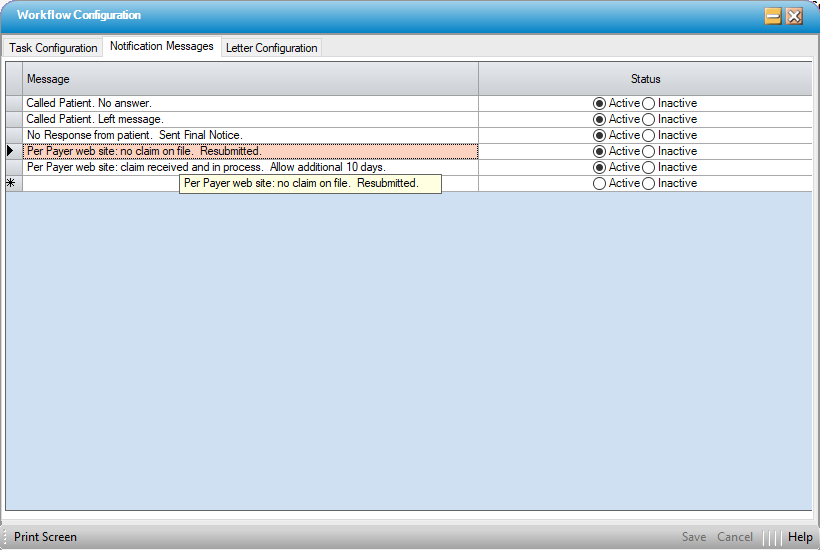
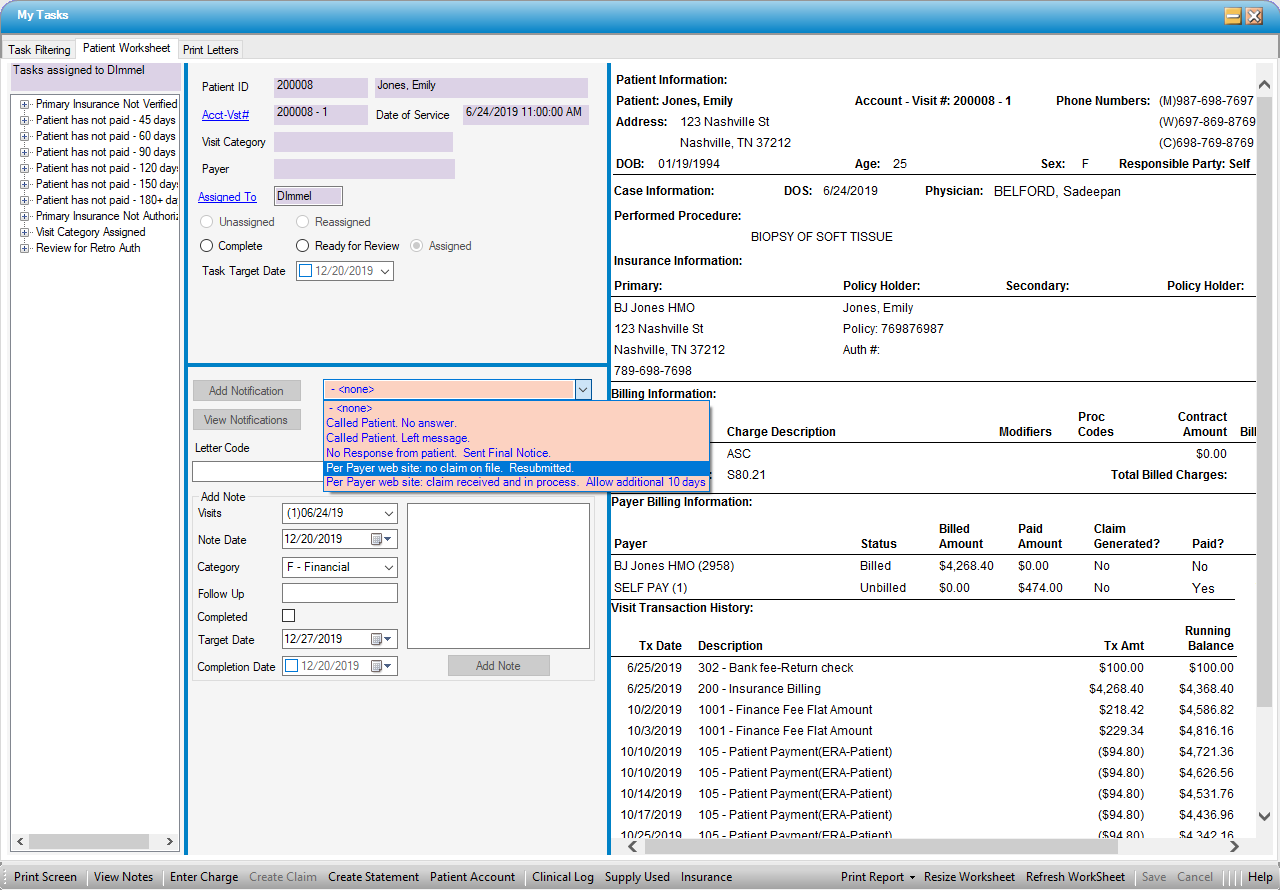
Letter Configuration tab
There are 7 letters available in Operation > Workflow that can be generated individually or added to a batch and printed all at once.
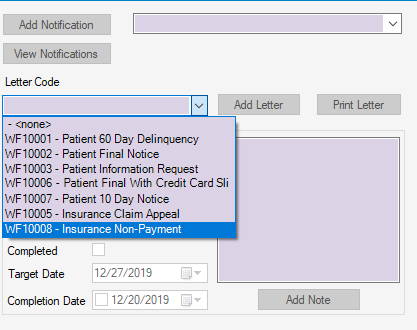
To customize the signature for letters going to the patients and those going to the payers, enter the desired Signature Name.
Leaving the signature fields blank will result in the full name of the user (first name and last name as entered in User Profile) printing on the document(s).